If you own a RAID 0 setup that has been corrupted or plan to own one in the future, this article will show you which tools and measures to use in case of calamity.
RAID 0 is a set of two or more drives that split the information evenly and without fault tolerance. RAID 0 is widely used as a means to increase system performance and loading time.
Therefore, RAID 0 is great when it comes to speed but extremely vulnerable if any of the drives or a RAID controller decides to break. If the HDD dies out chances of recovering files are pretty slim but if the RAID controller is the one that’s making trouble than the odds are far better.
Below we have a RAID 0 setup whose controller broke in which one of the HDDs appears damaged (PhysicalDrive 12) and the one that is OK (PhysicalDrive13).
We will try to recover this setup by using Active@ Undelete Ultimate. By clicking on Create Virtual RAID we will open a Virtual RAID Assembly wizard and in it, all the drives on the computer are recognized. We see that Undelete has immediately recognized two aforementioned disks as parts of the RAID. We click on Create Virtual Raid and proceed to our next step.
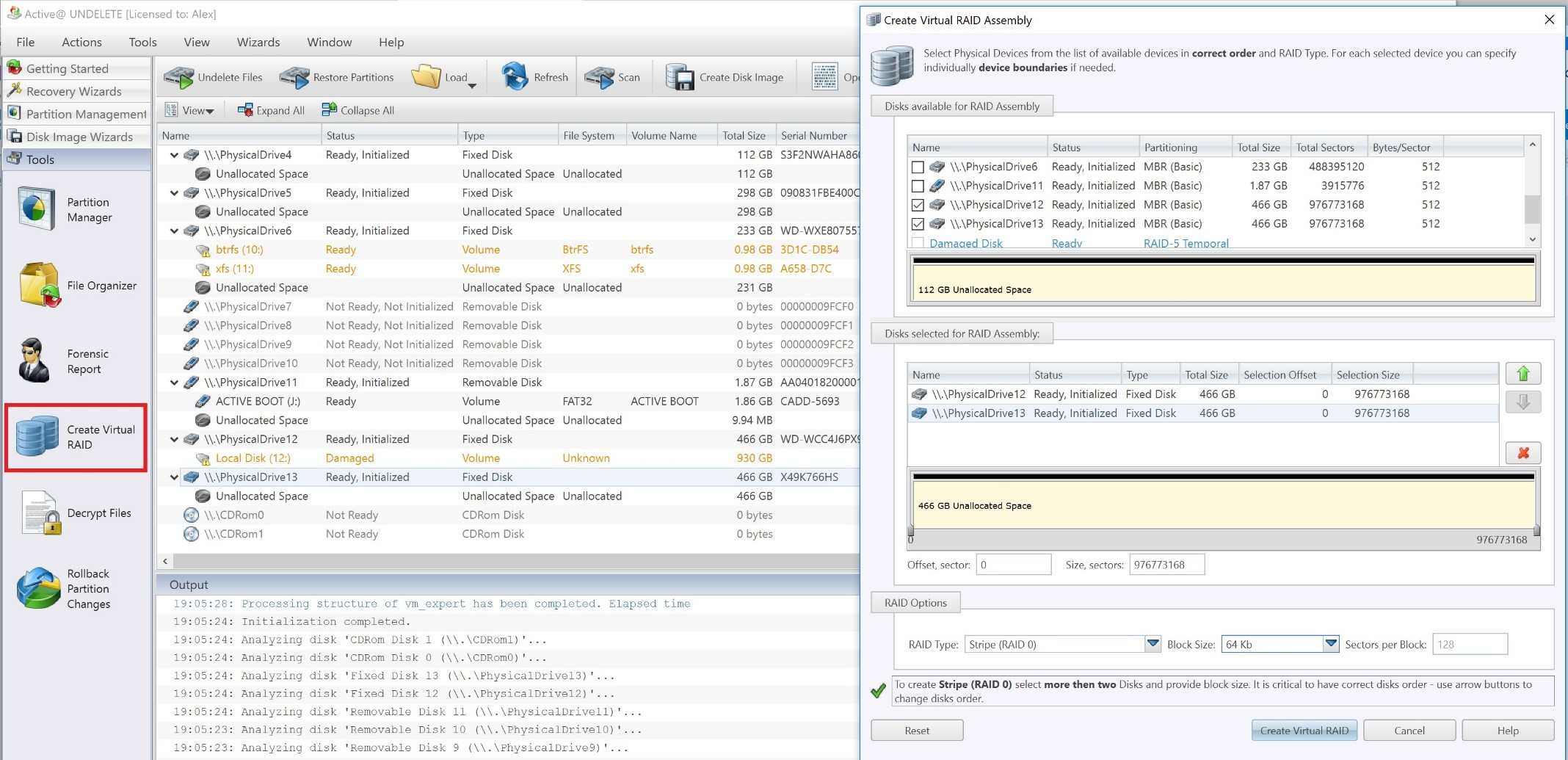
Active@ Undelete has created a virtual RAID 0 Stripe out of two listed HDDs. We see that Volume integrity is in good shape with all of its attributes.
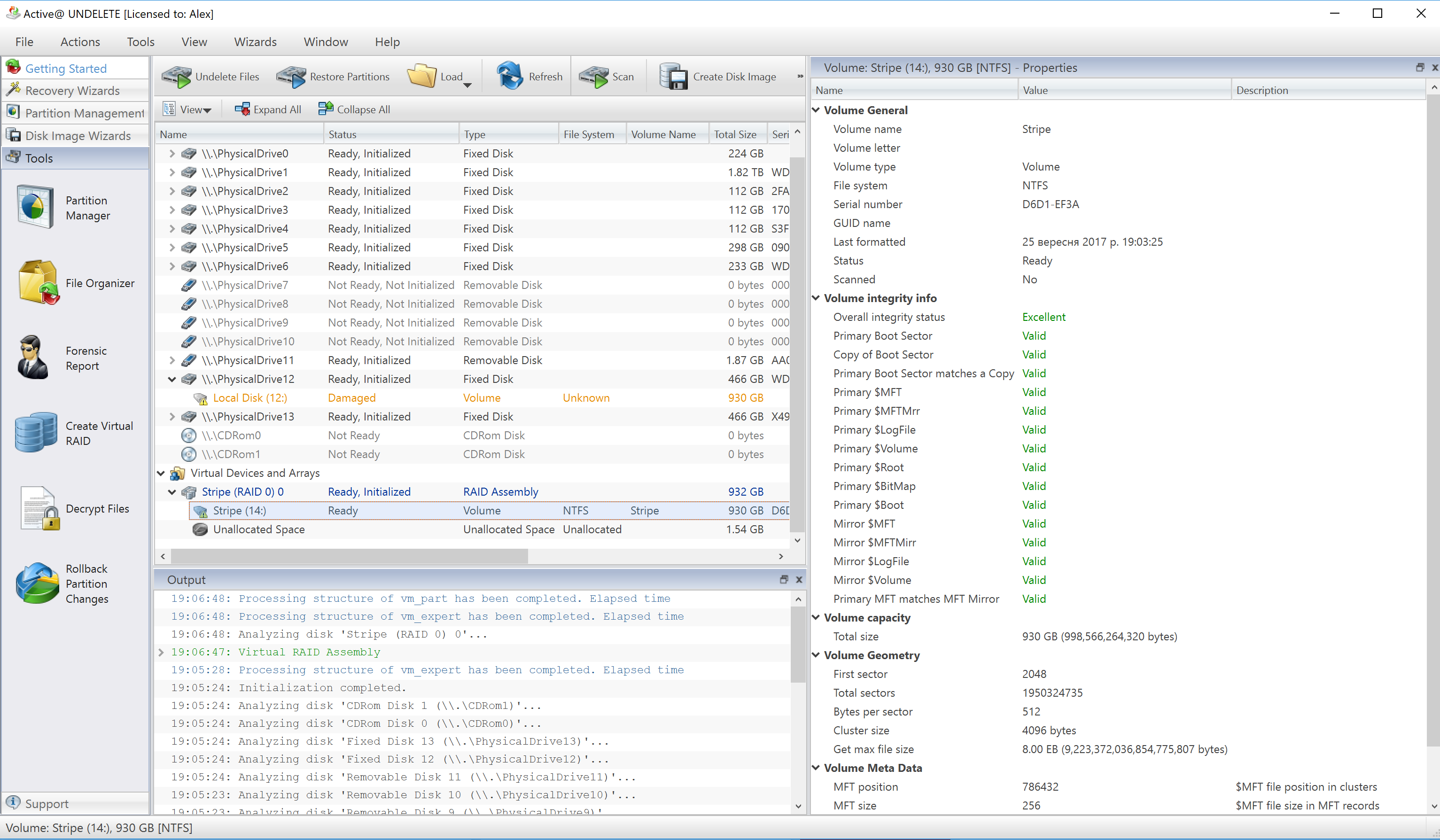
Now to recover the whole RAID 0 or just individual files we need to scan it. By clicking on Scan in the upper portion of the window. Scan Volumes wizard will open up showing various search filters that can be used for searching files by their use or their signatures. For example, you can scan for images in bulk or you can scan for .jpeg, .png, gif files, etc.
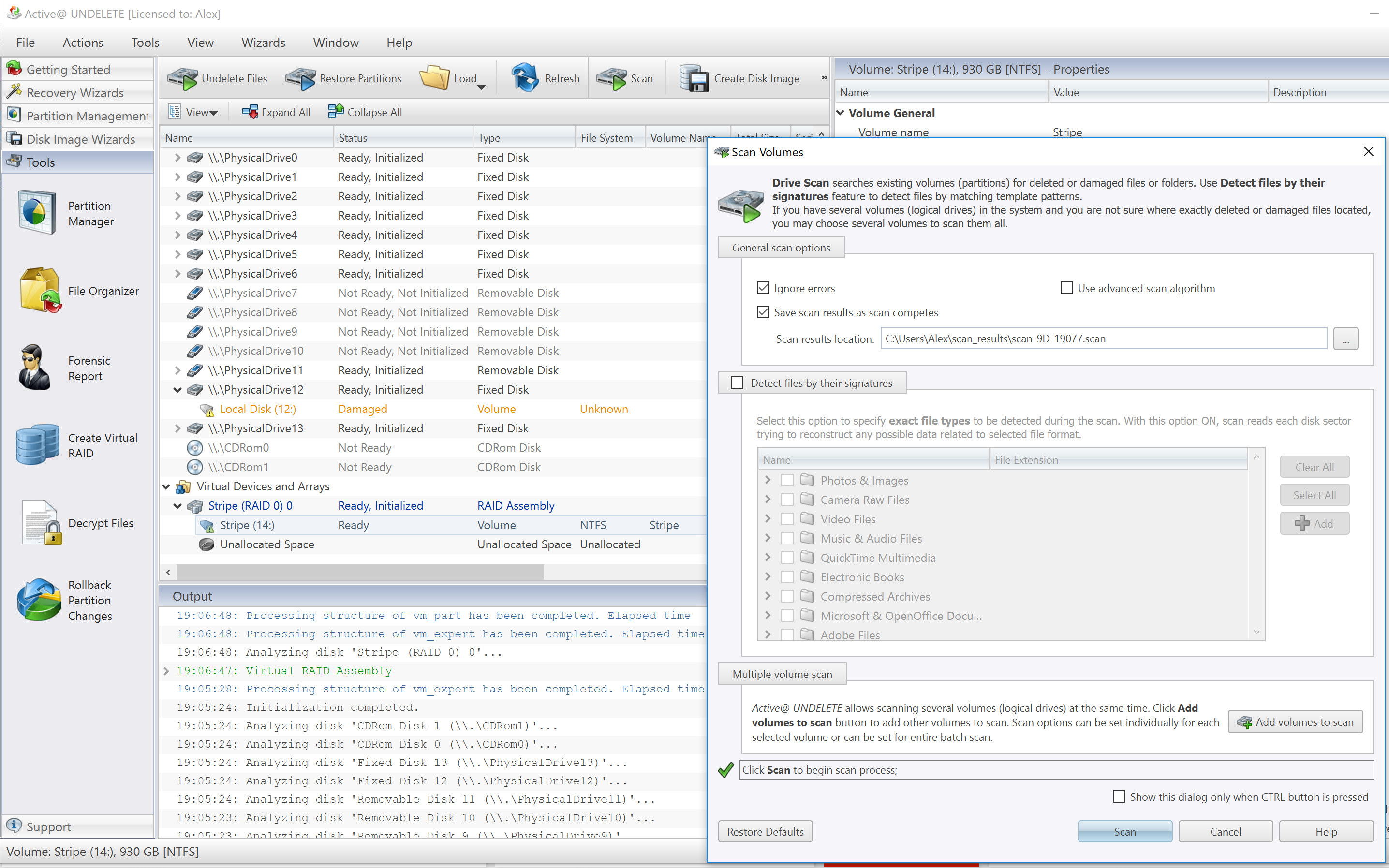
Alas, we have a fully scanned RAID 0 volume. We can recover it as a whole or its individual files to a separate location using File Organizer from the context menu. Simply right-click on the file or a group of files you want to recover and choose Add to File Organizer.
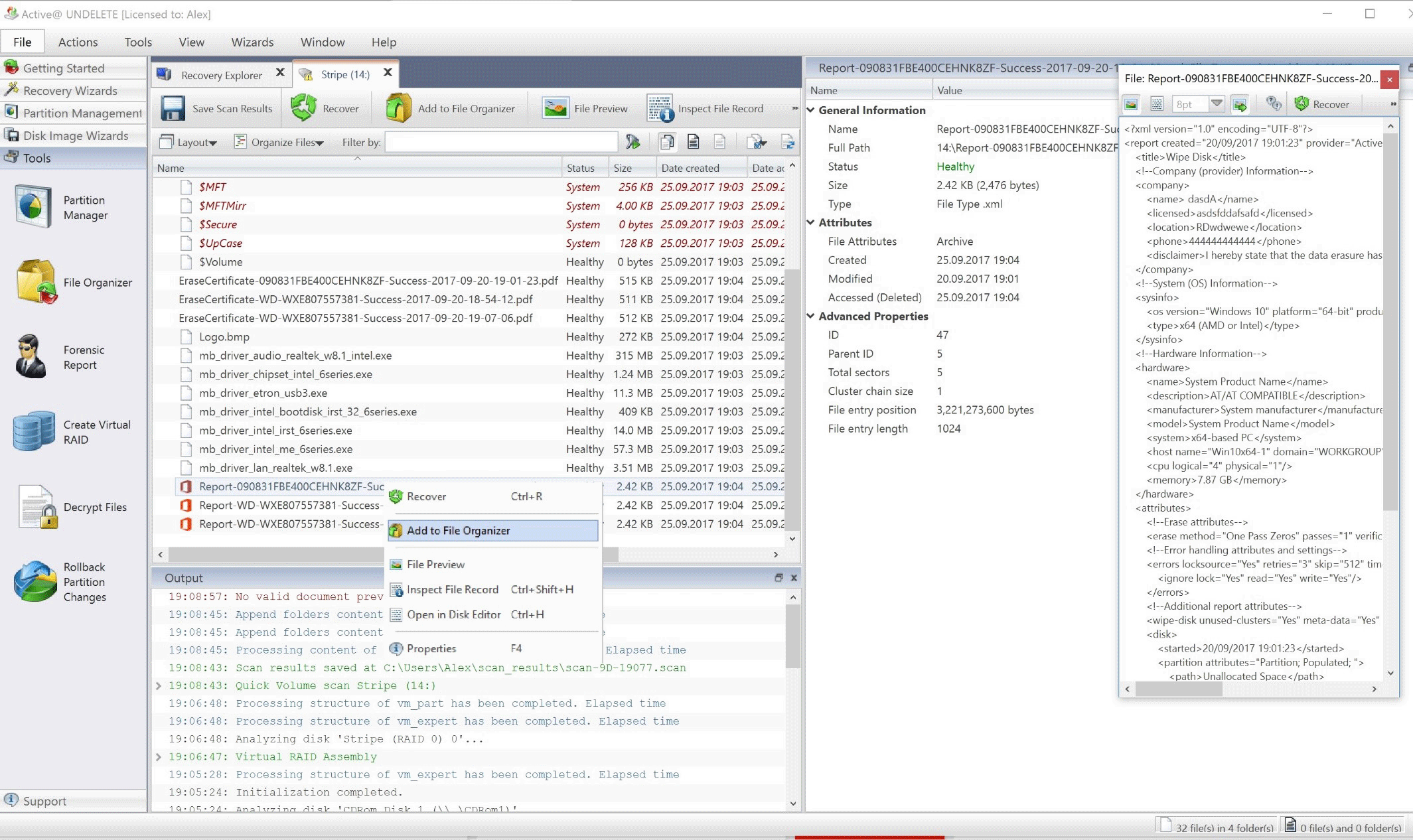
From File Organizer, you can recover your files all at once, organize them and manage based on your preference & create certain rules regarding particular files.
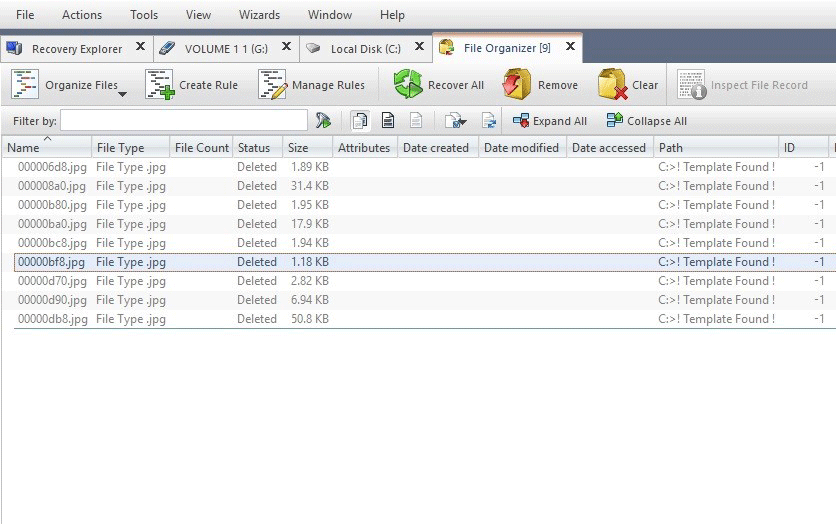
File Organizer Rules Management offers default presets and rules to filter your files as well as the option of renaming them to best suit your needs.
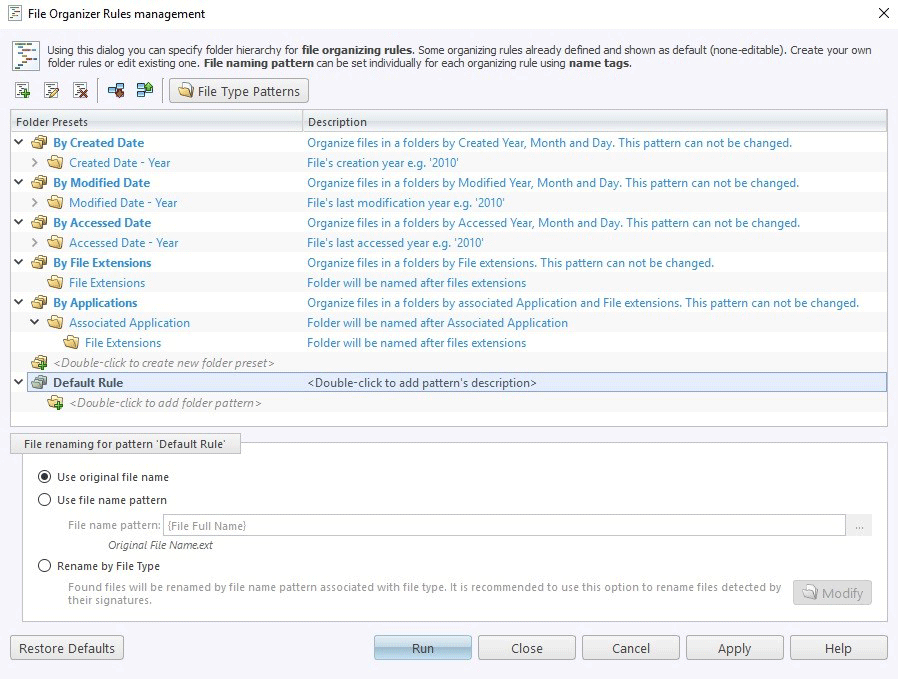
Saving RAID 0 can be a nightmare and it is important to note that if all of your disk drives are fully functional recovery is very much likely.
However, even if one of the drives dies it is still possible to recover some of the files or at least the smallest ones. Depending on the max size of your RAID 0 controller you can recover files that are placed on that block and which do not exceed its size. RAID controller max block size can vary from 64KB, 128KB or 256KB.
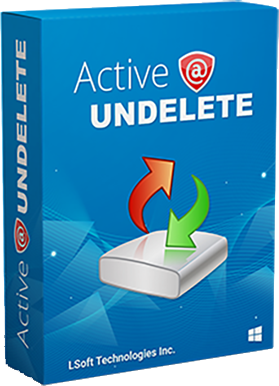 Download Active@ UNDELETE DEMO
Download Active@ UNDELETE DEMO