Active@ UNDELETE Ver 7.0
See documentation for latest version
The Search Results view appears after you perform a Search for Files and Folders. The top panel displays the results of the search in a list.
To make this list easier to read, you may do the following:
To add an item to the Recovery Toolbox View, select the check box next to the item.
To recover an item in this list, right-click the item and choose Recover from the context menu.
To preview an item, select it and click File Preview.
The Search Details panel shows the statistics and criteria of the search that was recently performed. To show or hide this panel, click Information.
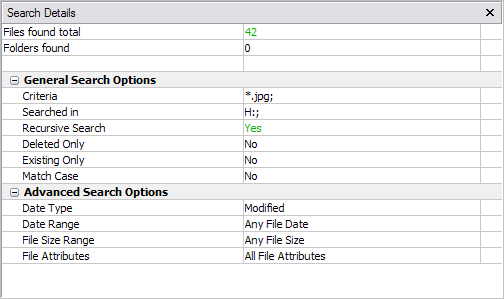
To change search criteria and repeat the search at the same location, click Search Again.
To close the Search Results View and discard all information, click Close.
You can create a custom filter for this list. For more information see File Filter Toolbar.