Active@ UNDELETE ver. 12
Most recent version
After you complete a scan, detected partitions are listed in order of their certainty status based on attributes and validation level. To make a long list of partitions easier to read, remove partitions with a status of Bad and lower using a filter. To filter detected partitions:
In the Physical Device Scan View select a scan result node with detected partitions.
Open the Filter Detected Partition dialog:
Set filter values in General or Advanced tabs and click Filter to apply selected filter criteria.
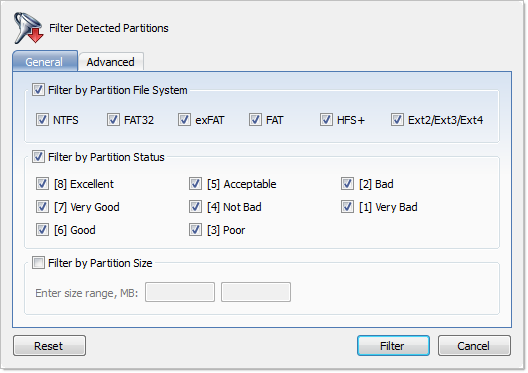
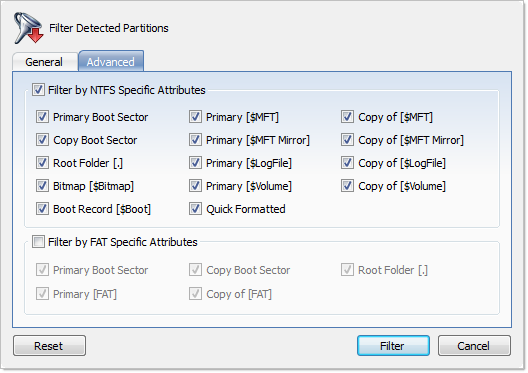
Advanced tab filtering will let you filter a partition with specific NTFS or FAT attributes.
Press Reset in the Filter Detected Partition dialog to cancel partition filtering.